Core i7 Overclock Guide [EASY]
3 posters
Stay Informed :: TECH :: Other :: Hardware :: Processors
Page 1 of 1
![Core i7 Overclock Guide [EASY] Empty](https://2img.net/i/empty.gif) Core i7 Overclock Guide [EASY]
Core i7 Overclock Guide [EASY]
Pulled From an Article at Overclock.net
I have noticed a lot lately that people have been recommended to visit the extremely long core i7 overclocking thread in order to gain information, but personally I found this thread very daunting. This thread is meant for beginners and not for people looking to squeeze out every last bit from their processor. That’s when things become extremely motherboard specific. This goal of this guide is to try to make overclocking the core i7 an easy and enjoyable experience.Overclocking your core i7 is a must; if you don’t you’re a chump. This guide will focus more on core i7 920s, but ideas will probably carry over into EE and higher end chips with locked multipliers.
Recommended hardware:
1.A good cooler (Do not use stock if you plan to go past around 3.5. You will run your processor way too hot) (True or megahalem are my preferred but read around. I don’t have much good to say about the coolit alc despite what reviews might say).
2.DDR3 1600+ - You can get away with 1333 but with ram being as cheap as it is, why not.
3.Pretty much any x58 board (although some are better than others, read some reviews).
4. A good PSU with an EPS(8 pin) plug.
4.Paper, Pencil, and Patience – Write things down so you can remember your successes and failures. There is not much to play with in terms of the i7, but keeping track of what you tried can eliminate any frustrating experiences and also allow you to go back to a known stable settings.
Recommended software for stability testing:
1.Prime95. http://www.mersenne.org/freesoft/
2.Linx http://www.xtremesystems.org/forums/...d.php?t=201670
3.Memtest86+ http://www.memtest.org/
4.Realtemp http://www.techpowerup.com/realtemp/
5. CPUZ -www.cpuid.com
Many people have personal favorites like occt, but the above are what I use.
Not all I7s are created equal:
1. So you read on a thread that someone hit 4 ghz on a C0 stepping processor with only 1.28 vcore and you’re wondering if yours will do the same. It’s doubtful, but who knows. It may take you up to 1.4 volts at least with a C0. That’s life; if youre unhappy sell it and buy a d0.
2. Not all i7s have the same quality IMC (Integrated Memory Controller). Some are more temperamental than others and will refuse to run your ram at its rated speed without a huge raise of qpi/uncore (VTT). This is not common and often it can be a sign of the quality of the ram.
3.For the most part, D0s overclock higher and at lower voltages than c0 chips, due to refinements in the fabrication process. Late c0 chips benefitted from the same refinements, and random other batches hit 4.0 ghz at really low volts. I have been told that some d0s do not hit 4.0, but most will do so at a lower voltage than most C0s. A d0 is a more desirable chip, but it's not a must and this guide is still useful to owners of C0s; I have owned both.
4.The toms article about speed vs power consumption is flawed and based on one really terrible c0 that needed 1.5 vcore to hit 4ghz. Is a d0 at 1.2v at 4 ghz going to consume more power than a c0 at 3.6 and 1.32 volts? No. The d0 will use less. Power consumption at any given voltage will increase about 3-11 watts (avg 5 for every 100 mhz you increase). Something brough to my attention though recently is that this may differ because some chips are leakier than others. A d0 is by no means a guarantee that it will consume less power.
5. If you want to reach higher clocks, you may need a better motherboard, cooler, chip or whatever. This guide is not for you.
Key Terms and Settings Quick Guide:
BCLK – Base Clock - This clock controls your memory speed, qpi speed, and core speed based on whatever multiples for those settings you have. It's the most important part of overclocking the Core i7. It's stock setting is 133
Uncore – This is basically the speed of everything which isn't your core (i.e. l3 cache, imc, etc). It should be 2x your memory speed but allows for multipliers higher than 2x as well. Stability will be greatest at 2x.
QPI – Quickpath interconnect - It's basically the intel equivalent of AMD's hypertransport. It's how the CPU and the x58 chipset communicate. It has multipliers of 18x, 22x, and 24x. The 920 should be left at 18x creating a 9:8 ratio between the uncore and the memory multiplier assuming you use the 8x ratio, which some claim offers the greatest stability. Although people have been able to run it at all sorts of ratios.
Memory - Memory is calculated based on either a 6x,8x,10x, 12x, or 14x of your base clock. I recommend 6x and 8x. Depending on your mobo bios it may be called ratio or multiplier.
Ram Timings – This guide will only deal with the first four and the command rate. There are other guides regarding these. You can use xmp (intel's memory profile system) to have these values plugged in but it may set your qpi/uncore voltage automatically to 1.35 which may be more than you need (although it will be stable).
Turbo mode – This enables the 21x multiplier on the chip. Most boards allow you to do this with eist disabled, but some boards require it enabled. See if a newer bios lets you change things.
CPU Multiplier – On the 920 the range is from 12x – 21x (22x on one core when at stock speeds). It has been found that the 19x and 21x multipliers are more stable than the 20x.
Vcore – Voltage of your cpu. See below for tweaking instructions.
Pll – phase-locked loop – Just use the settings recommended below (1.8 – 1.88 is within specification).
QPI/Uncore (VTT) – This voltage is the vtt although it does play a role in feeding the IMC with voltage enough to overclock your ram, the l3 cache and a number of other things (Specification is that it should be less than 1.35 but when taking droop into account you can go higher, probably 1.4 is safe. Some ram modules have xmp profiles which call for higher qpi so some will argue that this is safe. I'm not going to argue one way or the other.)
Vdimm – Your ram voltage (Specification says 1.65 max but 1.66 is fine and so is a bit higher depending on your qpi/uncore voltage).
Important to do before you overclock:
EIST – Enhanced intel speedstep technology - It's a power saving tech that should be disabled while testing overclocking stability. This should be disabled while finding your OC, but can be enabled after you are stable (Disable if you have stability issues).
C1E – Another intel power saving technology. Disable while overclocking, enable afterwards.
Anything Spread Spectrum – Disable it.
PCIE frequency – Always at 100, but see faq question below.
LLC - Load Line Calibration - This gets rid of vdroop when enabled and can help stabilize overclocks. It breaks intel spec, but its highly recommended to enable it since it will reduce the needed vcore for a stable OC. The argument for vdroop is that it's a standard and reduces voltage spikes. I have not been able to find anyone who's done any damage by enabling llc and thus disabling vdroop. In an old anandtech review from 2007 they found that it increased power consumption on an x38 asus board; a newer xbitlabs article using x58 found that it actually decreased with more threads or was otherwise the same. This guide pretty much assumes you use it, but like anything else you are taking the risk. Then again, on my board, enabling it doesn't give you any red letter warning like when you maybe tap your vdimm above 1.65.
All other settings leave at auto unless needed for stability.
Initial steps:
If you've played around with any settings before reset your bios to its stock options. There's probably no need to reset your CMOS, but it can't hurt; if you don't know how to reset your cmos then I suggest you learn to do so. It's unlikely that you will have to as most modern motherboards will usually have some sort of protection against bad overclocks and automatically allow you to reset the bios upon a bad boot.
Once your bios is at its stock configuration disable EIST, turbo mode, C1, and any other power saving options that may interfere with an overclock as well as any spread spectrum settings. Now, boot into windows (If you want to use the 21x multiplier then go right ahead and set it as long as you can do so without enabling eist). Open up cpuz, load up prime and see where the voltage goes. This is your approximate vid for stock. The chip may very well run under this voltage, but this is the vid that the bios is seeing.
From here we have a number of different methods we can try. I always change my bclk in my bios settings so that anything set to auto will adjust itself if need be, although you are free to use whatever windows based tools you want although beware of any problems they may cause you.
You should always set your memory to 8x or 6x depending on what you have and your uncore to 2x the memory. Leave the qpi at the lowest setting.
Set windows not to restart on a bsod (You want to know what the error was):
Windows XP and Vista Directions (Someone please confirm this is similar to the directions for Windows 7)
Finally make sure that any gpu overclocks are disabled.
Method #1: Optimizing for max performance per watt.
This method takes by far the most amount of time but for many its worth it in terms of its power efficiency.
Begin by going into the bios and changing your voltage to your vid and setting qpi/uncore (vtt) to 1.25 (I have raised this due to concerns about droop at 1.2) and vdimm to 1.65 (Most boards can't do this 1.66 is safe, ignore your spaz bios warnings; you are not going to explode anything, although if you do, it's not my fault. Set it to 1.64 if it helps you sleep easier. I recommend at this point to be working with either the 21x multiplier if possible in order to keep your ram as much out of the equation as possible. 20X has known problems and 19x will land you with high ram speeds quicker which will require raises in the qpi/uncore voltage sooner.
Open up real temp and run prime 95 with 8 threads and check stability for an hour at least (The more the better. I recommend overnight just to make sure all is good). Record your settings on a piece of paper or email them to yourself. Make sure to have realtemp open in order to watch your temperatures. Temperatures should not exceed 80-85 during prime. During normal use for extended periods, they should never see these kinds of temperatures. I like to keep mine below 70 for normal usage.
After its stable go into the bios and increase the bclk by 10 and repeat the process. Find the max bclk for your stock vid (or any voltage, if you'd like by lowering by smaller amounts when you find an unstable clock. This will help you know what you can run at any given voltage.
See below for known prime 95 errors and how they relate to your settings (also some settings to try for stability). Once you get to the clocks you want, I recommend running prime for at least 16-24 hours. I have in fact had errors in the 14th hour so it's good to know that you're truly stable.
See also below for optimizing your ram settings.
Method #2: Quick and dirty method for 4ghz aka screw efficiency
Set your ioh and ich to 1.2, your vdimm to 1.65, your cpu pll to 1.88, and your qpi/uncore to 1.35.
For D0 users set your vcore to 1.275 and for c0/c1 users set your vcore to 1.4 Bclk to 190/191 or 210/211 and multiplier to 21 and 19 respectively. Check for prime stability. D0s should be fine, but c0/c1 still may not make it, at this point your temps may be too high if you're not on water so I suggest you start working backward in order to hit a much lower vcore or use method 3.
Method #3: Quick and dirty vcore boosting.
Set your ioh and ich to 1.2, your vdimm to 1.65, your cpu pll to 1.88, and your qpi/uncore to 1.35. Set Bclk to 190/191 or 210/211 and multiplier to 21 and 19 respectively.
The d0 chip usually hits 4.0 in the vcore range of 1.175 and 1.25 try those voltages until you find whats right for your chip.
The c0/c1 is a much more difficult beast with a much larger range of 1.27 to around 1.4 and up to 1.5 (Do not attempt on air unless you live somewhere really, really cold). Some may not hit 4ghz at all.
This method is more difficult as some chips may not boot until you give them the proper vcore
How to use prime95 to test stability:
Open up prime95 and realtemp to check that your idles and loads. Set prime95 to whatever priority you'd like. I prefer 7 so that realtemp still updates but some people prefer 10 and will run without a temperature monitor. Either is fine, but I'm always paranoid that my cooler will somehow become unlatched spontaneously. Set windows not to restart on bluescreen by setting[insert settinsg here] so that you can catch the error (although windows will record it somewhere). Start a mixed torture test and let it run for however long, depending on if you're only doing a temporary stability test in order to raise (about 1 hour) or a true stability test (16-24 hours). Once you've passed prime95 you can run any other stability test that you want.
Prime 95 Errors:
Freeze: Increase the vcore
Other errors can indicate instability with the chip if they are during small fft (increase vcore by .125) or instability with ram large ftt (Try raising the ioh and/or running memtest).
BSOD code 101: Increase the vcore. I recommend increasing by +.025 if you get a bsod
BSOD code 124: Increasese or decrease the qpi/uncore by .25. Depending on where you are in your stability tests you'll probably need to increase it. 1.375 is the max I'm comfortable with although people say 1.4+ is safe. This is for you to determine and research. Don't do anything you're not comfortable with. Intel says do not go above 1.35 so 1.375 with droop and loss is safe and not too outside specification.
It is important to note that sometimes qpi can be too high and that might cause this code. That's why it's not a good idea to just set things to 1.35 and hope for the best. If you find that increasing qpi/uncore voltage is not increasing stability, try decreasing it. Just remember of course, to keep track of your settings. I recommend not increasing, unless you have to (Don't be arbitrary about it).
D0 exclusive BSOD weird 2 letter/number codes: Treat this as a 101 and increase vcore by +.025. Update: It seems that these error codes can crop up for other reasons. Depending on where you are in the process you should take a look at your other voltages. I realize this is vague, but you may need to experiment.
If any worker fails, especially during small fft then it's cpu voltage. Bump it once or twice. If it fails during large fft then its probably memory error you can try running memtest/upping ioh. I would try running small fft at that point for a good amount of time and make sure its not the cpu voltage. If it passes 8-12 hours of small fft then work on making it pass large fft. Just remember to keep track of your settings. That's not to say that a large fft error won't be the result of cpu voltage, it's just not what I would try. Be methodical. If something allows prime to run significantly longer then keep it. Significant depends where you are in the process. If your workers fail as soon as you start and a setting change gets you through a test then I'd say its good. If you get crashes during the 8th hour, and the setting change only gets you another 5 minutes in the 8th hour, it's probably just random and not the setting.
Using Linx:
While linx can be used for a stability test I do not recommend it, because it's not always clear as to what the cause of the error is. A lot of people don't feel their cpu to be stable until they've done X passes of full mem in linx. Linx will raise your temperatures way beyond what you will see in any real setting and raise it even higher than prime. Thus, not everyone will be in a position to even use linx. Prime stable is stable enough for me, but it's up to you to decide. Linx will show you how hot your processor could possibly get.
Testing Memory Stability with memtest 86+:
Personally, I do not run memtest until I actually encounter what could be memory errors( I assume things work until proven otherwise) Begin by setting your ram timings in the bios and setting your qpi/uncore to 1.35 and your vdimm to 1.64-1.66. Do not oc your cpu. Just run your ram at its rated spec to make sure that the ram is stable and not defective. You can also check it again with an oc'ed cpu as well. If it's unstable try raising the ioh to 1.20 or higher. If you are still getting errors try each dimm one at a time and see if you need to RMA (A pain in the ass but necessary).
Optimizing ram with memtest86+:
Assuming your ram is stable you can either overclock, lower voltage, tighten timings, or all of the above.
1.Lowering voltage. Run memtest86 for 20 minutes, if you get errors, stay where you are. Otherwise lower the vdimm by .02 and repeat until you get an error within 20 minutes. Then run it overnight.
2.Overclocking. You may be able to run your ram faster than you thought. Loosen the timings(make them higher) and then increase bclk. You can optimize your voltage with the above number one. Depending on the ram, you may be able to overclock quite a bit or not at all. Running your ram at anything above 1066 is in fact overclocking the imc.
3. Tighteening timings. Timings should be decreased as such Assuming you begin with 9-9-9 your next step should be 9-9-8 then 9-8-8 then 8-8-8. You can also try 8-9-8 but this is going to depend on your memory. You may need to raise voltages to tighten the timings.
The usefulness of overclocking your ram is limited see the useful links sections below to see how certtain ram settings will impact your real life performance.
Frequently asked questions:
Q: I can't raise my bclk over some number. How do I fix it? What's the deal?
A: Not all chips and motherboards are made the same. You can try playing around with voltage amplitude, pll, skew or pcie (pcie is probably best not raised as it can cause damage). This is a question that is better asked on a thread dedicated to a specific board. You may end up being out of luck.
Q: What are safe voltages?
A: According to intel or common knowledge the following are the safe air temperatures:
Vcore: ~1.4
qpi/uncore (VTT): 1.35
PLL: 1.88
Vdimm:~1.65 (Some will say that you are safe within .5 of your qpi/uncore allowing for a max of 1.85 on vdimm. See the link to the xtreme systems forum below on this subject for a long thread).
IOH: Less than 1.3
ICH: Less than 1.3
Q: My chip is too hot before I can reach 4 ghz. What can I do?
A: Disable hyperthreading or buy a better cooler (TRUE or megahalems recommended).
Q: But don't I want hyperthreading?
A: It's certainly nice to have a feature you paid for, but it sometimes decreases performance and it definitely causes a lot of heat. It's up to you. See this link for results of enabling hyperthreading in real life situations.
Q: How do I go past 4ghz?
A: Same way as you got there in the first place. Just keep increasing bclk. Past this point though it's up to you to do some research on your own.
Q: What is this multiplier throttling I've heard about?
A: Some boards will throttle down the 21x multiplier if the wattage becomes too high. The culprits without public fixes are the Asus p6t deluxe and vanilla (The deluxe v1 has a bios available on the xtremesystems forum which can be crossflashed onto the v2 which will fix this problem) It really only becomes a problem at high voltages with high frequencies. Other boards have ways of disabling it.
Q: Why would I want to optimize my voltages?
A: Save money on power bills and leave more wattage for other devices.
Q: My chip was stable for X amount of time and now it's not?
A: Have you added any hardware? How are your temperatures? High voltages and high temps can cause decay and make the chip require more voltage for an overclock. It may also be that your psu is starting to go or maybe your motherboard is. Do your best to troubleshoot this.
Q: My temperatures seem really high? Is X degrees ok?
A: A better question is whether or not you are ok with X degrees. How long do you plan to won this chip? What are your ambients? If your house is 40 degrees centigrade, don't expect your chip to drop below that unless you are using extreme cooling (also try to move somewhere cooler cause that's really hot or get some AC, are you trying to cook yourself?). A cpu well taken care of can last over a decade when run within spec. How long do you really think you're going to keep this chip? A rule of thumb I go by is never push a part that I can't afford to replace if I break it (I do this anyway, but its a good rule nonetheless). Your temps will always get higher than normal when stress testing so do some normal stuff to see if your temperatures are acceptable. Try backing down a bit if you are unhappy.
Q: I heard this will work or this needs to be this way?
A: Try it. This is a general guide, not a set of hard and fast rules.
Q: My computer restarted while priming; how do I find out the error?
A: If you haven't already, disable bsod restarts in windows. Sometimes, though, it decides to restart anyway.
In XP You want to find a program called Event Viewer. Directions from MS:
Quote:
# Click Start, and then click Control Panel. Click Performance and Maintenance, then click Administrative Tools, and then double-click Computer Management. Or, open the MMC containing the Event Viewer snap-in.
The errors should be under system.
In Vista from Petri:
Quote:
Open Computer Management by right-clicking the Computer icon on the start menu (or on the Desktop if you have it enabled) and select Manage. Navigate to the Event Viewer. Note: If you did not disable UAC (read my "Disable User Account Control in Windows Vista" article) then you will be prompted to consent to the action you're about to perform. Click Continue. Note: You can also open the Event Viewer by typing Event Viewer in the Search box and pressing Enter, or typing eventvwr.msc in the Run command.
You also want to look at the system log.
Also check the results.txt in your prime95 folder for a log of when it ultimately crashed and what it was doing at the time.
Q: Whats the deal with PCIE frequency? Can it help break my bclk wall?
A: Yes, but I advise caution. Raising this too much can damage things running on the pcie bus or cause them to not work. I would not raise it personally more than a few mhz. You are probably safe at 103, but I take no responsibility of course.
Voltages/settings you can try to use to increase stability:
PLL: 1.88
IOH: 1.2+
ICH: 1.2
CPU voltage amplitude: +800mv
CPU Skew: +300ps
Command rate: change from 1n to 2n
You should really check in on your specific board as not all boards have the same settings. Be methodical in testing settings since you want to know whether something helped or hurt by itself before you combine.
Useful Links:
Intel Info on the i7
QPI/Uncore voltage (XS) (Do not take this as gospel try to stay in spec unless you feel like really pushing things)
Info on multiplier throttling (XS)
Memory Scaling on the Core I7[b]
I have noticed a lot lately that people have been recommended to visit the extremely long core i7 overclocking thread in order to gain information, but personally I found this thread very daunting. This thread is meant for beginners and not for people looking to squeeze out every last bit from their processor. That’s when things become extremely motherboard specific. This goal of this guide is to try to make overclocking the core i7 an easy and enjoyable experience.Overclocking your core i7 is a must; if you don’t you’re a chump. This guide will focus more on core i7 920s, but ideas will probably carry over into EE and higher end chips with locked multipliers.
Recommended hardware:
1.A good cooler (Do not use stock if you plan to go past around 3.5. You will run your processor way too hot) (True or megahalem are my preferred but read around. I don’t have much good to say about the coolit alc despite what reviews might say).
2.DDR3 1600+ - You can get away with 1333 but with ram being as cheap as it is, why not.
3.Pretty much any x58 board (although some are better than others, read some reviews).
4. A good PSU with an EPS(8 pin) plug.
4.Paper, Pencil, and Patience – Write things down so you can remember your successes and failures. There is not much to play with in terms of the i7, but keeping track of what you tried can eliminate any frustrating experiences and also allow you to go back to a known stable settings.
Recommended software for stability testing:
1.Prime95. http://www.mersenne.org/freesoft/
2.Linx http://www.xtremesystems.org/forums/...d.php?t=201670
3.Memtest86+ http://www.memtest.org/
4.Realtemp http://www.techpowerup.com/realtemp/
5. CPUZ -www.cpuid.com
Many people have personal favorites like occt, but the above are what I use.
Not all I7s are created equal:
1. So you read on a thread that someone hit 4 ghz on a C0 stepping processor with only 1.28 vcore and you’re wondering if yours will do the same. It’s doubtful, but who knows. It may take you up to 1.4 volts at least with a C0. That’s life; if youre unhappy sell it and buy a d0.
2. Not all i7s have the same quality IMC (Integrated Memory Controller). Some are more temperamental than others and will refuse to run your ram at its rated speed without a huge raise of qpi/uncore (VTT). This is not common and often it can be a sign of the quality of the ram.
3.For the most part, D0s overclock higher and at lower voltages than c0 chips, due to refinements in the fabrication process. Late c0 chips benefitted from the same refinements, and random other batches hit 4.0 ghz at really low volts. I have been told that some d0s do not hit 4.0, but most will do so at a lower voltage than most C0s. A d0 is a more desirable chip, but it's not a must and this guide is still useful to owners of C0s; I have owned both.
4.The toms article about speed vs power consumption is flawed and based on one really terrible c0 that needed 1.5 vcore to hit 4ghz. Is a d0 at 1.2v at 4 ghz going to consume more power than a c0 at 3.6 and 1.32 volts? No. The d0 will use less. Power consumption at any given voltage will increase about 3-11 watts (avg 5 for every 100 mhz you increase). Something brough to my attention though recently is that this may differ because some chips are leakier than others. A d0 is by no means a guarantee that it will consume less power.
5. If you want to reach higher clocks, you may need a better motherboard, cooler, chip or whatever. This guide is not for you.
Key Terms and Settings Quick Guide:
BCLK – Base Clock - This clock controls your memory speed, qpi speed, and core speed based on whatever multiples for those settings you have. It's the most important part of overclocking the Core i7. It's stock setting is 133
Uncore – This is basically the speed of everything which isn't your core (i.e. l3 cache, imc, etc). It should be 2x your memory speed but allows for multipliers higher than 2x as well. Stability will be greatest at 2x.
QPI – Quickpath interconnect - It's basically the intel equivalent of AMD's hypertransport. It's how the CPU and the x58 chipset communicate. It has multipliers of 18x, 22x, and 24x. The 920 should be left at 18x creating a 9:8 ratio between the uncore and the memory multiplier assuming you use the 8x ratio, which some claim offers the greatest stability. Although people have been able to run it at all sorts of ratios.
Memory - Memory is calculated based on either a 6x,8x,10x, 12x, or 14x of your base clock. I recommend 6x and 8x. Depending on your mobo bios it may be called ratio or multiplier.
Ram Timings – This guide will only deal with the first four and the command rate. There are other guides regarding these. You can use xmp (intel's memory profile system) to have these values plugged in but it may set your qpi/uncore voltage automatically to 1.35 which may be more than you need (although it will be stable).
Turbo mode – This enables the 21x multiplier on the chip. Most boards allow you to do this with eist disabled, but some boards require it enabled. See if a newer bios lets you change things.
CPU Multiplier – On the 920 the range is from 12x – 21x (22x on one core when at stock speeds). It has been found that the 19x and 21x multipliers are more stable than the 20x.
Vcore – Voltage of your cpu. See below for tweaking instructions.
Pll – phase-locked loop – Just use the settings recommended below (1.8 – 1.88 is within specification).
QPI/Uncore (VTT) – This voltage is the vtt although it does play a role in feeding the IMC with voltage enough to overclock your ram, the l3 cache and a number of other things (Specification is that it should be less than 1.35 but when taking droop into account you can go higher, probably 1.4 is safe. Some ram modules have xmp profiles which call for higher qpi so some will argue that this is safe. I'm not going to argue one way or the other.)
Vdimm – Your ram voltage (Specification says 1.65 max but 1.66 is fine and so is a bit higher depending on your qpi/uncore voltage).
Important to do before you overclock:
EIST – Enhanced intel speedstep technology - It's a power saving tech that should be disabled while testing overclocking stability. This should be disabled while finding your OC, but can be enabled after you are stable (Disable if you have stability issues).
C1E – Another intel power saving technology. Disable while overclocking, enable afterwards.
Anything Spread Spectrum – Disable it.
PCIE frequency – Always at 100, but see faq question below.
LLC - Load Line Calibration - This gets rid of vdroop when enabled and can help stabilize overclocks. It breaks intel spec, but its highly recommended to enable it since it will reduce the needed vcore for a stable OC. The argument for vdroop is that it's a standard and reduces voltage spikes. I have not been able to find anyone who's done any damage by enabling llc and thus disabling vdroop. In an old anandtech review from 2007 they found that it increased power consumption on an x38 asus board; a newer xbitlabs article using x58 found that it actually decreased with more threads or was otherwise the same. This guide pretty much assumes you use it, but like anything else you are taking the risk. Then again, on my board, enabling it doesn't give you any red letter warning like when you maybe tap your vdimm above 1.65.
All other settings leave at auto unless needed for stability.
Initial steps:
If you've played around with any settings before reset your bios to its stock options. There's probably no need to reset your CMOS, but it can't hurt; if you don't know how to reset your cmos then I suggest you learn to do so. It's unlikely that you will have to as most modern motherboards will usually have some sort of protection against bad overclocks and automatically allow you to reset the bios upon a bad boot.
Once your bios is at its stock configuration disable EIST, turbo mode, C1, and any other power saving options that may interfere with an overclock as well as any spread spectrum settings. Now, boot into windows (If you want to use the 21x multiplier then go right ahead and set it as long as you can do so without enabling eist). Open up cpuz, load up prime and see where the voltage goes. This is your approximate vid for stock. The chip may very well run under this voltage, but this is the vid that the bios is seeing.
From here we have a number of different methods we can try. I always change my bclk in my bios settings so that anything set to auto will adjust itself if need be, although you are free to use whatever windows based tools you want although beware of any problems they may cause you.
You should always set your memory to 8x or 6x depending on what you have and your uncore to 2x the memory. Leave the qpi at the lowest setting.
Set windows not to restart on a bsod (You want to know what the error was):
Windows XP and Vista Directions (Someone please confirm this is similar to the directions for Windows 7)
Finally make sure that any gpu overclocks are disabled.
Method #1: Optimizing for max performance per watt.
This method takes by far the most amount of time but for many its worth it in terms of its power efficiency.
Begin by going into the bios and changing your voltage to your vid and setting qpi/uncore (vtt) to 1.25 (I have raised this due to concerns about droop at 1.2) and vdimm to 1.65 (Most boards can't do this 1.66 is safe, ignore your spaz bios warnings; you are not going to explode anything, although if you do, it's not my fault. Set it to 1.64 if it helps you sleep easier. I recommend at this point to be working with either the 21x multiplier if possible in order to keep your ram as much out of the equation as possible. 20X has known problems and 19x will land you with high ram speeds quicker which will require raises in the qpi/uncore voltage sooner.
Open up real temp and run prime 95 with 8 threads and check stability for an hour at least (The more the better. I recommend overnight just to make sure all is good). Record your settings on a piece of paper or email them to yourself. Make sure to have realtemp open in order to watch your temperatures. Temperatures should not exceed 80-85 during prime. During normal use for extended periods, they should never see these kinds of temperatures. I like to keep mine below 70 for normal usage.
After its stable go into the bios and increase the bclk by 10 and repeat the process. Find the max bclk for your stock vid (or any voltage, if you'd like by lowering by smaller amounts when you find an unstable clock. This will help you know what you can run at any given voltage.
See below for known prime 95 errors and how they relate to your settings (also some settings to try for stability). Once you get to the clocks you want, I recommend running prime for at least 16-24 hours. I have in fact had errors in the 14th hour so it's good to know that you're truly stable.
See also below for optimizing your ram settings.
Method #2: Quick and dirty method for 4ghz aka screw efficiency
Set your ioh and ich to 1.2, your vdimm to 1.65, your cpu pll to 1.88, and your qpi/uncore to 1.35.
For D0 users set your vcore to 1.275 and for c0/c1 users set your vcore to 1.4 Bclk to 190/191 or 210/211 and multiplier to 21 and 19 respectively. Check for prime stability. D0s should be fine, but c0/c1 still may not make it, at this point your temps may be too high if you're not on water so I suggest you start working backward in order to hit a much lower vcore or use method 3.
Method #3: Quick and dirty vcore boosting.
Set your ioh and ich to 1.2, your vdimm to 1.65, your cpu pll to 1.88, and your qpi/uncore to 1.35. Set Bclk to 190/191 or 210/211 and multiplier to 21 and 19 respectively.
The d0 chip usually hits 4.0 in the vcore range of 1.175 and 1.25 try those voltages until you find whats right for your chip.
The c0/c1 is a much more difficult beast with a much larger range of 1.27 to around 1.4 and up to 1.5 (Do not attempt on air unless you live somewhere really, really cold). Some may not hit 4ghz at all.
This method is more difficult as some chips may not boot until you give them the proper vcore
How to use prime95 to test stability:
Open up prime95 and realtemp to check that your idles and loads. Set prime95 to whatever priority you'd like. I prefer 7 so that realtemp still updates but some people prefer 10 and will run without a temperature monitor. Either is fine, but I'm always paranoid that my cooler will somehow become unlatched spontaneously. Set windows not to restart on bluescreen by setting[insert settinsg here] so that you can catch the error (although windows will record it somewhere). Start a mixed torture test and let it run for however long, depending on if you're only doing a temporary stability test in order to raise (about 1 hour) or a true stability test (16-24 hours). Once you've passed prime95 you can run any other stability test that you want.
Prime 95 Errors:
Freeze: Increase the vcore
Other errors can indicate instability with the chip if they are during small fft (increase vcore by .125) or instability with ram large ftt (Try raising the ioh and/or running memtest).
BSOD code 101: Increase the vcore. I recommend increasing by +.025 if you get a bsod
BSOD code 124: Increasese or decrease the qpi/uncore by .25. Depending on where you are in your stability tests you'll probably need to increase it. 1.375 is the max I'm comfortable with although people say 1.4+ is safe. This is for you to determine and research. Don't do anything you're not comfortable with. Intel says do not go above 1.35 so 1.375 with droop and loss is safe and not too outside specification.
It is important to note that sometimes qpi can be too high and that might cause this code. That's why it's not a good idea to just set things to 1.35 and hope for the best. If you find that increasing qpi/uncore voltage is not increasing stability, try decreasing it. Just remember of course, to keep track of your settings. I recommend not increasing, unless you have to (Don't be arbitrary about it).
D0 exclusive BSOD weird 2 letter/number codes: Treat this as a 101 and increase vcore by +.025. Update: It seems that these error codes can crop up for other reasons. Depending on where you are in the process you should take a look at your other voltages. I realize this is vague, but you may need to experiment.
If any worker fails, especially during small fft then it's cpu voltage. Bump it once or twice. If it fails during large fft then its probably memory error you can try running memtest/upping ioh. I would try running small fft at that point for a good amount of time and make sure its not the cpu voltage. If it passes 8-12 hours of small fft then work on making it pass large fft. Just remember to keep track of your settings. That's not to say that a large fft error won't be the result of cpu voltage, it's just not what I would try. Be methodical. If something allows prime to run significantly longer then keep it. Significant depends where you are in the process. If your workers fail as soon as you start and a setting change gets you through a test then I'd say its good. If you get crashes during the 8th hour, and the setting change only gets you another 5 minutes in the 8th hour, it's probably just random and not the setting.
Using Linx:
While linx can be used for a stability test I do not recommend it, because it's not always clear as to what the cause of the error is. A lot of people don't feel their cpu to be stable until they've done X passes of full mem in linx. Linx will raise your temperatures way beyond what you will see in any real setting and raise it even higher than prime. Thus, not everyone will be in a position to even use linx. Prime stable is stable enough for me, but it's up to you to decide. Linx will show you how hot your processor could possibly get.
Testing Memory Stability with memtest 86+:
Personally, I do not run memtest until I actually encounter what could be memory errors( I assume things work until proven otherwise) Begin by setting your ram timings in the bios and setting your qpi/uncore to 1.35 and your vdimm to 1.64-1.66. Do not oc your cpu. Just run your ram at its rated spec to make sure that the ram is stable and not defective. You can also check it again with an oc'ed cpu as well. If it's unstable try raising the ioh to 1.20 or higher. If you are still getting errors try each dimm one at a time and see if you need to RMA (A pain in the ass but necessary).
Optimizing ram with memtest86+:
Assuming your ram is stable you can either overclock, lower voltage, tighten timings, or all of the above.
1.Lowering voltage. Run memtest86 for 20 minutes, if you get errors, stay where you are. Otherwise lower the vdimm by .02 and repeat until you get an error within 20 minutes. Then run it overnight.
2.Overclocking. You may be able to run your ram faster than you thought. Loosen the timings(make them higher) and then increase bclk. You can optimize your voltage with the above number one. Depending on the ram, you may be able to overclock quite a bit or not at all. Running your ram at anything above 1066 is in fact overclocking the imc.
3. Tighteening timings. Timings should be decreased as such Assuming you begin with 9-9-9 your next step should be 9-9-8 then 9-8-8 then 8-8-8. You can also try 8-9-8 but this is going to depend on your memory. You may need to raise voltages to tighten the timings.
The usefulness of overclocking your ram is limited see the useful links sections below to see how certtain ram settings will impact your real life performance.
Frequently asked questions:
Q: I can't raise my bclk over some number. How do I fix it? What's the deal?
A: Not all chips and motherboards are made the same. You can try playing around with voltage amplitude, pll, skew or pcie (pcie is probably best not raised as it can cause damage). This is a question that is better asked on a thread dedicated to a specific board. You may end up being out of luck.
Q: What are safe voltages?
A: According to intel or common knowledge the following are the safe air temperatures:
Vcore: ~1.4
qpi/uncore (VTT): 1.35
PLL: 1.88
Vdimm:~1.65 (Some will say that you are safe within .5 of your qpi/uncore allowing for a max of 1.85 on vdimm. See the link to the xtreme systems forum below on this subject for a long thread).
IOH: Less than 1.3
ICH: Less than 1.3
Q: My chip is too hot before I can reach 4 ghz. What can I do?
A: Disable hyperthreading or buy a better cooler (TRUE or megahalems recommended).
Q: But don't I want hyperthreading?
A: It's certainly nice to have a feature you paid for, but it sometimes decreases performance and it definitely causes a lot of heat. It's up to you. See this link for results of enabling hyperthreading in real life situations.
Q: How do I go past 4ghz?
A: Same way as you got there in the first place. Just keep increasing bclk. Past this point though it's up to you to do some research on your own.
Q: What is this multiplier throttling I've heard about?
A: Some boards will throttle down the 21x multiplier if the wattage becomes too high. The culprits without public fixes are the Asus p6t deluxe and vanilla (The deluxe v1 has a bios available on the xtremesystems forum which can be crossflashed onto the v2 which will fix this problem) It really only becomes a problem at high voltages with high frequencies. Other boards have ways of disabling it.
Q: Why would I want to optimize my voltages?
A: Save money on power bills and leave more wattage for other devices.
Q: My chip was stable for X amount of time and now it's not?
A: Have you added any hardware? How are your temperatures? High voltages and high temps can cause decay and make the chip require more voltage for an overclock. It may also be that your psu is starting to go or maybe your motherboard is. Do your best to troubleshoot this.
Q: My temperatures seem really high? Is X degrees ok?
A: A better question is whether or not you are ok with X degrees. How long do you plan to won this chip? What are your ambients? If your house is 40 degrees centigrade, don't expect your chip to drop below that unless you are using extreme cooling (also try to move somewhere cooler cause that's really hot or get some AC, are you trying to cook yourself?). A cpu well taken care of can last over a decade when run within spec. How long do you really think you're going to keep this chip? A rule of thumb I go by is never push a part that I can't afford to replace if I break it (I do this anyway, but its a good rule nonetheless). Your temps will always get higher than normal when stress testing so do some normal stuff to see if your temperatures are acceptable. Try backing down a bit if you are unhappy.
Q: I heard this will work or this needs to be this way?
A: Try it. This is a general guide, not a set of hard and fast rules.
Q: My computer restarted while priming; how do I find out the error?
A: If you haven't already, disable bsod restarts in windows. Sometimes, though, it decides to restart anyway.
In XP You want to find a program called Event Viewer. Directions from MS:
Quote:
# Click Start, and then click Control Panel. Click Performance and Maintenance, then click Administrative Tools, and then double-click Computer Management. Or, open the MMC containing the Event Viewer snap-in.
The errors should be under system.
In Vista from Petri:
Quote:
Open Computer Management by right-clicking the Computer icon on the start menu (or on the Desktop if you have it enabled) and select Manage. Navigate to the Event Viewer. Note: If you did not disable UAC (read my "Disable User Account Control in Windows Vista" article) then you will be prompted to consent to the action you're about to perform. Click Continue. Note: You can also open the Event Viewer by typing Event Viewer in the Search box and pressing Enter, or typing eventvwr.msc in the Run command.
You also want to look at the system log.
Also check the results.txt in your prime95 folder for a log of when it ultimately crashed and what it was doing at the time.
Q: Whats the deal with PCIE frequency? Can it help break my bclk wall?
A: Yes, but I advise caution. Raising this too much can damage things running on the pcie bus or cause them to not work. I would not raise it personally more than a few mhz. You are probably safe at 103, but I take no responsibility of course.
Voltages/settings you can try to use to increase stability:
PLL: 1.88
IOH: 1.2+
ICH: 1.2
CPU voltage amplitude: +800mv
CPU Skew: +300ps
Command rate: change from 1n to 2n
You should really check in on your specific board as not all boards have the same settings. Be methodical in testing settings since you want to know whether something helped or hurt by itself before you combine.
Useful Links:
Intel Info on the i7
QPI/Uncore voltage (XS) (Do not take this as gospel try to stay in spec unless you feel like really pushing things)
Info on multiplier throttling (XS)
Memory Scaling on the Core I7[b]

Ambush- {VoIP} Administrator
- Join date : 2009-12-09
Location : In a galaxy far far away
Posts : 587
Reputation : 7
![Core i7 Overclock Guide [EASY] Empty](https://2img.net/i/empty.gif) Re: Core i7 Overclock Guide [EASY]
Re: Core i7 Overclock Guide [EASY]
Nice read, but a bit over my head.
I would think that I'd be fairly dim-witted to overclock my laptop, as it runs kinda warm as-is, and I'm not even sure if this guide would even apply. Roman? What say you, you have the same thing...
I would think that I'd be fairly dim-witted to overclock my laptop, as it runs kinda warm as-is, and I'm not even sure if this guide would even apply. Roman? What say you, you have the same thing...

pvtnum11- {VoIP} Moderator
- Join date : 2009-12-10
Location : in ur office drinkin ur coffee
Posts : 518
Reputation : 3
![Core i7 Overclock Guide [EASY] Empty](https://2img.net/i/empty.gif) Re: Core i7 Overclock Guide [EASY]
Re: Core i7 Overclock Guide [EASY]
NO overclocking for our rigs cause the motherboard options are locked down just like my Dell. Requires hardware chip hacking which im not going to test my laptop on.
![Core i7 Overclock Guide [EASY] Empty](https://2img.net/i/empty.gif) Re: Core i7 Overclock Guide [EASY]
Re: Core i7 Overclock Guide [EASY]
Of course, why would we need to boost our decks? Probably lots easier to simply save up and buy the latest version.

pvtnum11- {VoIP} Moderator
- Join date : 2009-12-10
Location : in ur office drinkin ur coffee
Posts : 518
Reputation : 3
![Core i7 Overclock Guide [EASY] Empty](https://2img.net/i/empty.gif) Re: Core i7 Overclock Guide [EASY]
Re: Core i7 Overclock Guide [EASY]
Just ordered an i7-960 for our upcoming desktop build. Ang ordered us a case. Will be harvesting the 500GB drive out of her laptop and using that. I'm tempted to toss in a working 2.5 SATA drive right back into her laptop, just so it will work again.
Heck, might get lucky and fix her bum hinge...
Heck, might get lucky and fix her bum hinge...

pvtnum11- {VoIP} Moderator
- Join date : 2009-12-10
Location : in ur office drinkin ur coffee
Posts : 518
Reputation : 3
![Core i7 Overclock Guide [EASY] Empty](https://2img.net/i/empty.gif) Re: Core i7 Overclock Guide [EASY]
Re: Core i7 Overclock Guide [EASY]
pvtnum11 wrote:Just ordered an i7-960 for our upcoming desktop build. Ang ordered us a case. Will be harvesting the 500GB drive out of her laptop and using that. I'm tempted to toss in a working 2.5 SATA drive right back into her laptop, just so it will work again.
Heck, might get lucky and fix her bum hinge...
I know someone, not sure if it's free or not but it seems like it, had a 1tb 5400rpm and a gtx 285 to donate. Standby...

Ambush- {VoIP} Administrator
- Join date : 2009-12-09
Location : In a galaxy far far away
Posts : 587
Reputation : 7
![Core i7 Overclock Guide [EASY] Empty](https://2img.net/i/empty.gif) Re: Core i7 Overclock Guide [EASY]
Re: Core i7 Overclock Guide [EASY]
Only 5400, but it would be great for a network storage drive...
The 285 looks nice. Sucks up a lot of power, though. We'd need to upgrade from a 440W power supply to a 550 minimum. Also, kind of an old card.
But hey, I'm never one to turn down free stuff.
For now, we'll be using an old ATI 9250 PCI card for graphics until we buy a modern card. I was looking at the GT 550's, nice card, faster core processor speeds than the 440's.
Oh, and we will NOT be overclocking the i7 when we get it. Stock cooler.
The 285 looks nice. Sucks up a lot of power, though. We'd need to upgrade from a 440W power supply to a 550 minimum. Also, kind of an old card.
But hey, I'm never one to turn down free stuff.
For now, we'll be using an old ATI 9250 PCI card for graphics until we buy a modern card. I was looking at the GT 550's, nice card, faster core processor speeds than the 440's.
Oh, and we will NOT be overclocking the i7 when we get it. Stock cooler.

pvtnum11- {VoIP} Moderator
- Join date : 2009-12-10
Location : in ur office drinkin ur coffee
Posts : 518
Reputation : 3
![Core i7 Overclock Guide [EASY] Empty](https://2img.net/i/empty.gif) Re: Core i7 Overclock Guide [EASY]
Re: Core i7 Overclock Guide [EASY]
Not sure why someone would want to overclock your i7. CPU have very little to do with gamming and graphics. Overclocking your video card is much more benificial. For cracking hashes I would overclock both, but why if it will only make 1/10 the difference? Now if you want to create your own lab of virtual servers or will be running many servers as I do (most of you will never unless you get real geeky on me) then the processor should be overclocked only if you need to. Overclocking does degrade the life span of the component and is not recommended unless you are very close to reaching the limit running your servers or games cannot hadle graphic requirments of your equipment. What I recommend for a build more then anything is this.
-i7 any kind will do.
-video card Nvidia *60+ (Ex. 460 or higher, 560 or higher, 660 or higher) This is a good rule of thumb. Will last you a good 4 to 6 years.
-max out the RAM with the most Mhz as possible (RAM is cheap so don't be cheap!!) Its the most important of all hardware upgrades since all your software will be living their when your computer is on and hard disk speed will not matter even matter except for initial loading time.
-everything else is up to you.
-i7 any kind will do.
-video card Nvidia *60+ (Ex. 460 or higher, 560 or higher, 660 or higher) This is a good rule of thumb. Will last you a good 4 to 6 years.
-max out the RAM with the most Mhz as possible (RAM is cheap so don't be cheap!!) Its the most important of all hardware upgrades since all your software will be living their when your computer is on and hard disk speed will not matter even matter except for initial loading time.
-everything else is up to you.
![Core i7 Overclock Guide [EASY] Empty](https://2img.net/i/empty.gif) Re: Core i7 Overclock Guide [EASY]
Re: Core i7 Overclock Guide [EASY]
Timster hooked me up with a bunch of 1600Mhz DDR3 RAM, and I have six slots to use. five 2GB sticks, two 4GB sticks. Since they're all the same clock speed, I should be able to mix and match. So I could do four of the 2GB units and both of the 4GB ones, and have 16 gigs of RAM. The motherboard suppports 2000Mhz RAM, so when budget allows, I can buy faster RAM. But I think the 1600Mhz units will do for now.
So you recommend a x60 nVidia card - faster core clock speeds than the x50 cards?
I might toss one of those Raptor 10k RPM drives into my Asus and using it as my OS drive. Toss everything else on the stock 7200RPM unit.
(then I buy myself an Asus G74.)
So you recommend a x60 nVidia card - faster core clock speeds than the x50 cards?
I might toss one of those Raptor 10k RPM drives into my Asus and using it as my OS drive. Toss everything else on the stock 7200RPM unit.
(then I buy myself an Asus G74.)

pvtnum11- {VoIP} Moderator
- Join date : 2009-12-10
Location : in ur office drinkin ur coffee
Posts : 518
Reputation : 3
![Core i7 Overclock Guide [EASY] Empty](https://2img.net/i/empty.gif) Re: Core i7 Overclock Guide [EASY]
Re: Core i7 Overclock Guide [EASY]
Free RAM is allways better then none, but once you are able to upgrade something it should be the RAM first because it gets more expensive over time since it is tied to your motherboard type and they stop making your type of ram in a few years. Other componenets such as video card can be upgraded latter with no issues since the older ones get cheaper over time and the newer ones become the same price you would of payed for your older card a few years back.
As for the 10k hard drive in your laptop, its not going to work since a desktop drive 3.5in and the laptop drive is 2.5. It just will not fit. The only thing that can be compared to 10k for a laptop is SSD drive whice is out of all ours price range. I recommed 7200rpm 2.5in drive with 1Tb space for your laptop for $100. For your desktop just get 7200rpm 1Tb dirive for like $90 as a starter, but if you have the money I would invest in a 2 to 3Tb drive for $250. In adition to that drive you will eventualy want to get a external USB 3Tb drive to backup all your pictures of the little ones and other important data you don't want to lose (wife might get mad if you do). Then you can run backups everynight of all your stuff to it incase something goes south with your main hard drive.
As for the Video card, it basicly comes to x50 can play most games at ok graphics, x60 can play all games at very good graphics, x70+ play any game at the max graphics. So, im recommending you the bang for the buck option which is the whole point of you building your system.
In summary, what I'm recommending to you is the best way to get what you want for the least price possible that will last you 5 years plus down the road without replacing anything with a disaster recovery option that most people don't even think about.
As for the 10k hard drive in your laptop, its not going to work since a desktop drive 3.5in and the laptop drive is 2.5. It just will not fit. The only thing that can be compared to 10k for a laptop is SSD drive whice is out of all ours price range. I recommed 7200rpm 2.5in drive with 1Tb space for your laptop for $100. For your desktop just get 7200rpm 1Tb dirive for like $90 as a starter, but if you have the money I would invest in a 2 to 3Tb drive for $250. In adition to that drive you will eventualy want to get a external USB 3Tb drive to backup all your pictures of the little ones and other important data you don't want to lose (wife might get mad if you do). Then you can run backups everynight of all your stuff to it incase something goes south with your main hard drive.
As for the Video card, it basicly comes to x50 can play most games at ok graphics, x60 can play all games at very good graphics, x70+ play any game at the max graphics. So, im recommending you the bang for the buck option which is the whole point of you building your system.
In summary, what I'm recommending to you is the best way to get what you want for the least price possible that will last you 5 years plus down the road without replacing anything with a disaster recovery option that most people don't even think about.
![Core i7 Overclock Guide [EASY] Empty](https://2img.net/i/empty.gif) Re: Core i7 Overclock Guide [EASY]
Re: Core i7 Overclock Guide [EASY]
I already have a network backup drive. And those Raptor 10k drives? They're 2.5 SATA, in a special adapter heat-sink combo so they fit in 3.5 SATA slots, so that's a non-issue for me. Remove the drive from the adapter, and bam, I have a 2.5 drive for a laptop now.
Need to gather up drivers.
I also need to get ahold of Microsoft (if I even need to) and reuse our legitimately-acquired Windows 7 Professional disk. Do a total clean install on a drive, and then we can worry about sucking her programs over from her laptop to the desktop - although the quick and dirty answer is to simply swap drives and watch it go LOLWTF (where's the files) when we boot it.
Need to gather up drivers.
I also need to get ahold of Microsoft (if I even need to) and reuse our legitimately-acquired Windows 7 Professional disk. Do a total clean install on a drive, and then we can worry about sucking her programs over from her laptop to the desktop - although the quick and dirty answer is to simply swap drives and watch it go LOLWTF (where's the files) when we boot it.

pvtnum11- {VoIP} Moderator
- Join date : 2009-12-10
Location : in ur office drinkin ur coffee
Posts : 518
Reputation : 3
![Core i7 Overclock Guide [EASY] Empty](https://2img.net/i/empty.gif) Re: Core i7 Overclock Guide [EASY]
Re: Core i7 Overclock Guide [EASY]
Built the Desktop yesterday. Only problem I ran into was that I lack SATA cables and Torx bits, so we left it without a hard drive. Fired it up without an OS just to get to BIOS and see if it recognized everything. Yay. Ang is going to buy some cables and some really small Torx bits, so we can place her hard drive from her laptop and place it into one of those nifty 2.5 caddies. I only had an IDE cable, so at least my Lightscribe DVD-R/W drive will work.
Fun times, only took a few hours. Filled it with 16GB of RAM, yay.
Fun times, only took a few hours. Filled it with 16GB of RAM, yay.

pvtnum11- {VoIP} Moderator
- Join date : 2009-12-10
Location : in ur office drinkin ur coffee
Posts : 518
Reputation : 3
![Core i7 Overclock Guide [EASY] Empty](https://2img.net/i/empty.gif) Re: Core i7 Overclock Guide [EASY]
Re: Core i7 Overclock Guide [EASY]
I'll try to look for some SATA cables. I'll bring them with me tonight if I can dig them up. Shoot me a reminder around 5pm.

Ambush- {VoIP} Administrator
- Join date : 2009-12-09
Location : In a galaxy far far away
Posts : 587
Reputation : 7
![Core i7 Overclock Guide [EASY] Empty](https://2img.net/i/empty.gif) Re: Core i7 Overclock Guide [EASY]
Re: Core i7 Overclock Guide [EASY]
Yeah, wouldn't hurt to have an extra or two for another drive or whatever.
Now I get to play with a dual core Dell Inspiron 17 for awhile...
Then we budget for a video card - or was my laptop replacement next up on the list...? I forget. I do know that I need to redo thermal grease on my current machine, though. Since she's running to Best Buy, she's going to scrounge for a tube of stuff there.
Now I get to play with a dual core Dell Inspiron 17 for awhile...
Then we budget for a video card - or was my laptop replacement next up on the list...? I forget. I do know that I need to redo thermal grease on my current machine, though. Since she's running to Best Buy, she's going to scrounge for a tube of stuff there.

pvtnum11- {VoIP} Moderator
- Join date : 2009-12-10
Location : in ur office drinkin ur coffee
Posts : 518
Reputation : 3
Stay Informed :: TECH :: Other :: Hardware :: Processors
Page 1 of 1
Permissions in this forum:
You cannot reply to topics in this forum|
|
|




